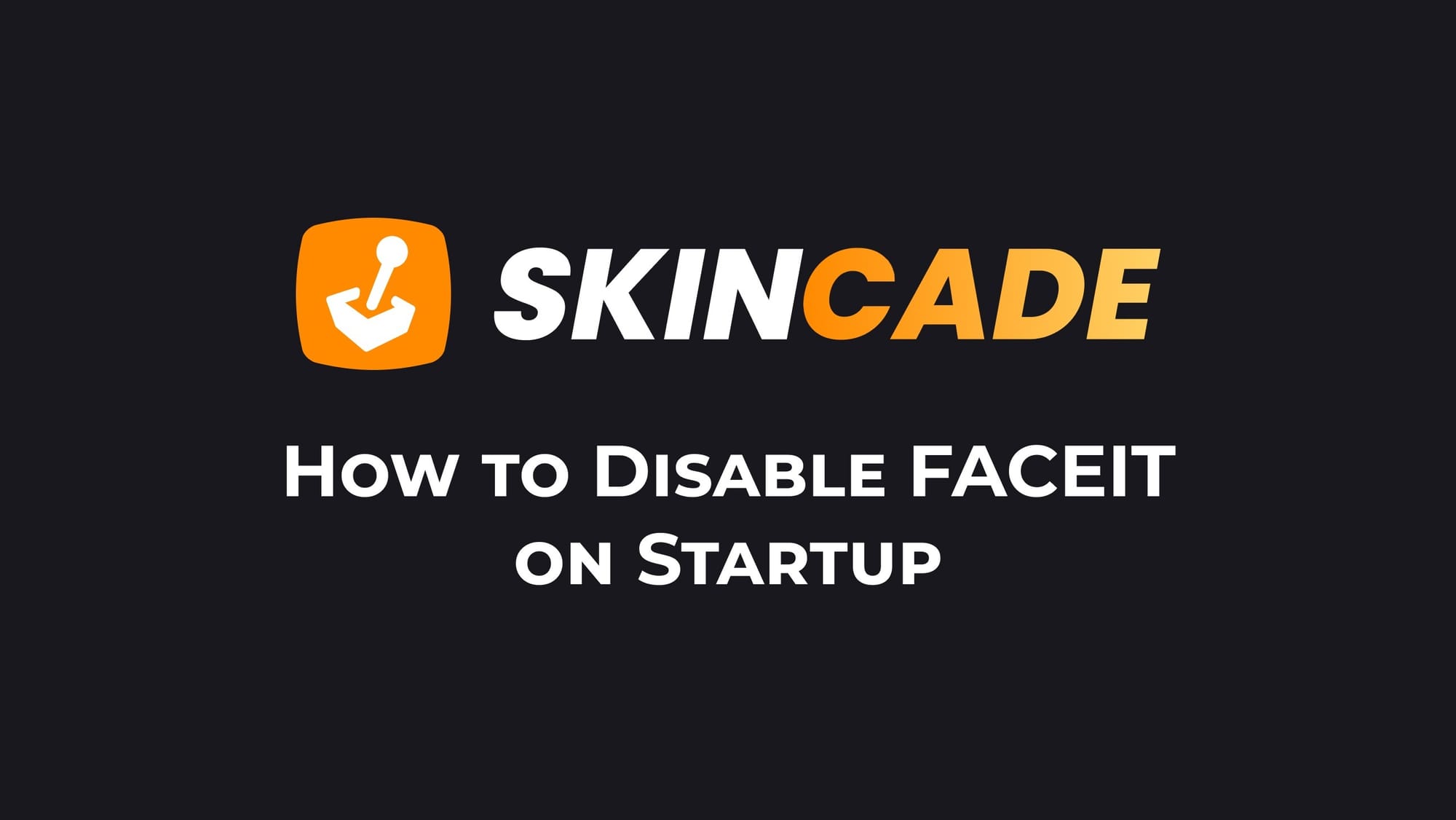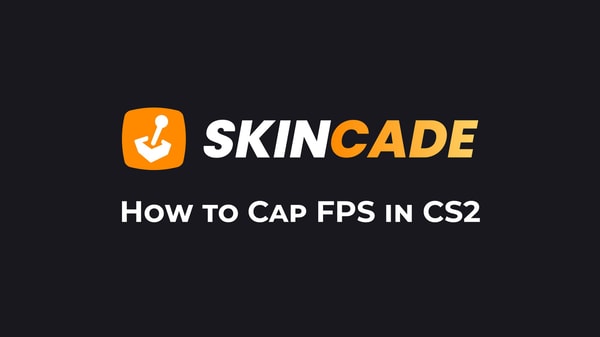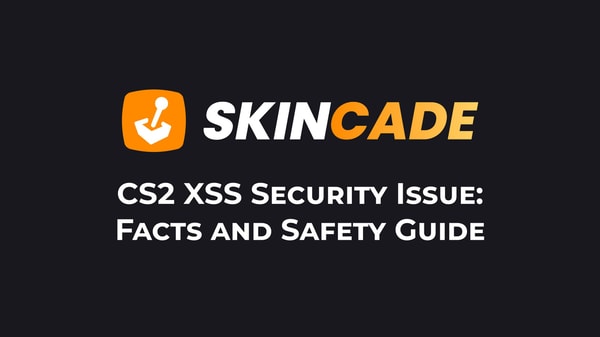How to Disable FACEIT on Startup
Published:
Posted in FACEIT#skincade— 1 min read
If you're tired of FACEIT launching automatically every time you start your PC, you're not alone. Thankfully, disabling it from startup is a simple process. Here's how:
Steps to Disable FACEIT on Startup:
- Look for the small upward arrow (^) in the bottom-right corner of your Windows taskbar.
- Click it to reveal hidden icons.
- Look for the FACEIT icon in the system tray. (If you don’t see it, make sure FACEIT is running.)
- Right-click the FACEIT icon.
- Uncheck the option "Launch on Startup" (or similar wording).
That’s it! FACEIT will no longer start automatically when you boot your computer. If you ever want to enable it again, just repeat these steps and check the box.
Alternative Method (Using Task Manager)
If the option is missing in the system tray, you can disable FACEIT through Task Manager:
- Press Ctrl + Shift + Esc to open Task Manager.
- Click on the Startup tab.
- Find FACEIT Client in the list.
- Right-click it and select Disable.
This will prevent it from launching automatically.
Need to Look Up a FACEIT Profile?
If you're trying to find details on a player's FACEIT profile, you can use our FACEIT Finder to check stats, rankings, and more.
Now you have full control over when FACEIT runs, helping keep your startup clean and fast.
About the Author
We're the head of research at Skincade.com with 5+ years of experience. We write about CS2 strategies, game mechanics, bugs, and pro games based on our research and engagement in the CS2 community.
- 10+ Years of experience
Skincade CS2 articles come from extensive hands-on gameplay and testing.
We deliver fact-checked, detailed content to help players understand game mechanics and improve skills.
- Authority and trust
Skincade provides accurate CS2 guides with clear steps and practical examples for all skill levels.
Join our growing community of CS2 players who use our expert insights daily.
See our Editorial Policy.