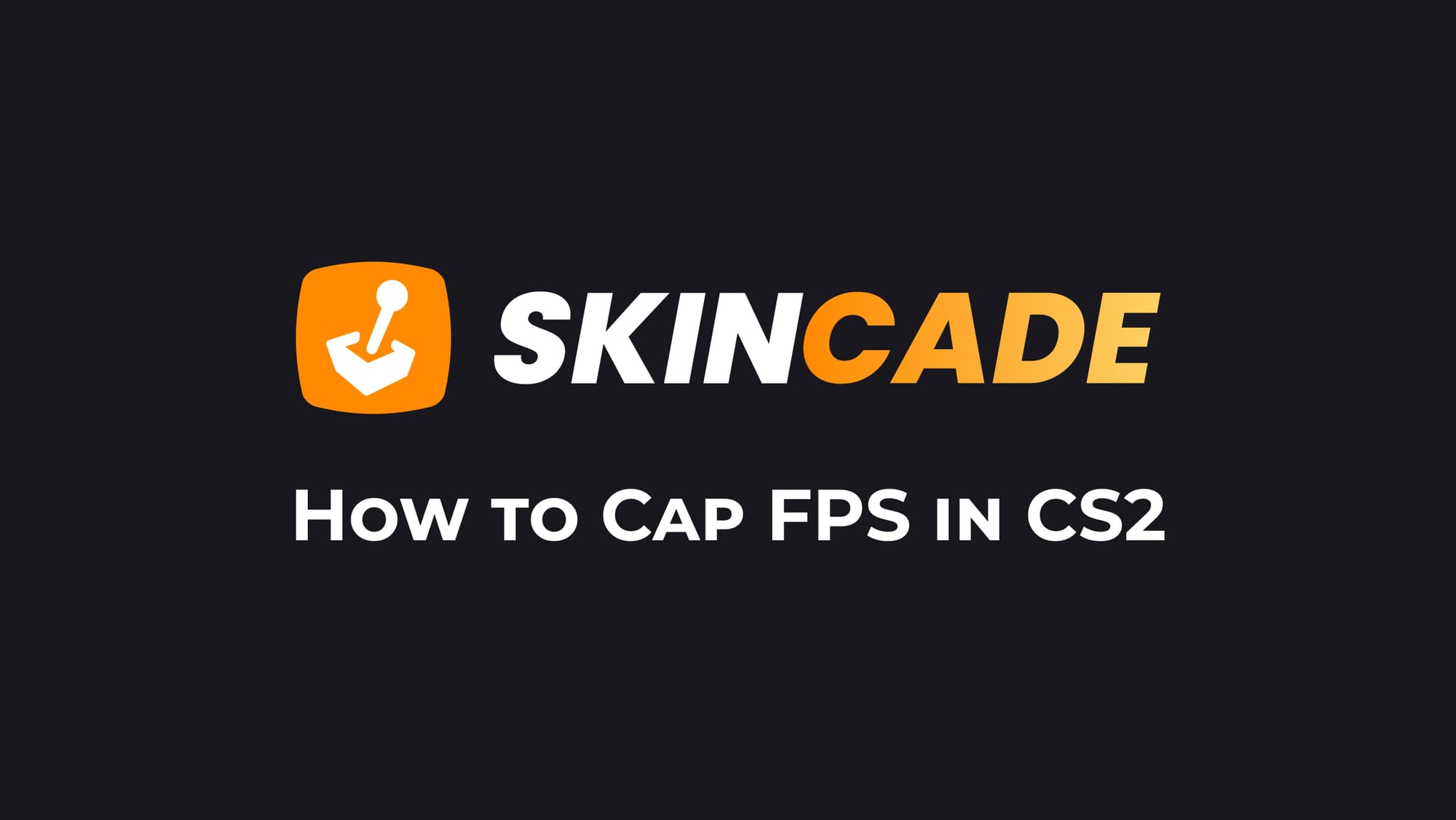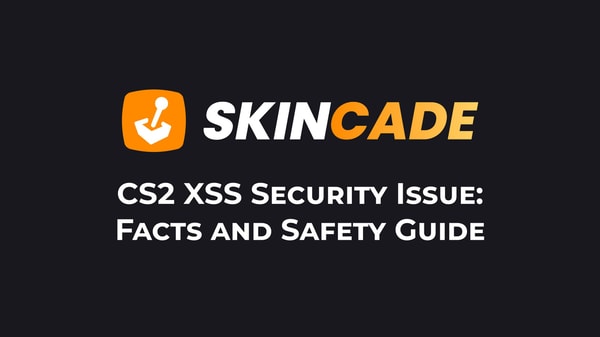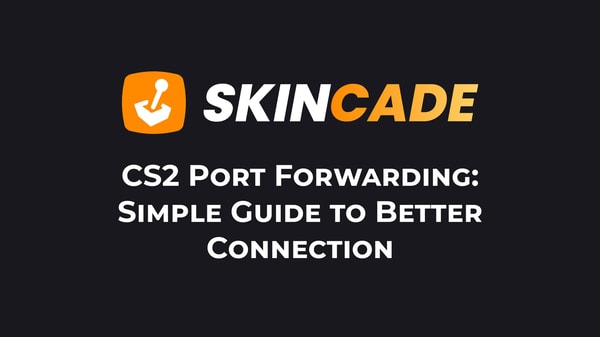How to Cap FPS in CS2
Published:
Posted in CS2 General#skincade— 1 min read
Want to know how to cap fps in CS2? You can set your preferred frame rate limit using a simple console command.
I'll show you exactly what to do and explain why FPS matters.
FPS (Frames Per Second) affects how smooth your game looks and plays. While 60 FPS works well for most players, some prefer higher rates like 90 or 120 FPS for faster reactions.
Here's how to cap your FPS:
- Open CS2
- Press the ~ key to open Console
- Type fps_max followed by your desired number (Example: fps_max 150)
- Press Enter
If Console doesn't work, you need to enable it first:
- Open CS2 Settings
- Click the Game tab
- Find "Enable Developer Console"
- Set it to Yes
To remove the FPS limit, type fps_max 0 in the Console.
I recommend setting your FPS between 60-90 if you have an older PC. Players with newer systems can aim for 120-240 FPS.
Pick a limit that gives you stable performance without making your PC work too hard.
Remember that stable FPS matters more than high FPS. A consistent 90 FPS feels better than an unstable 200 FPS that keeps dropping.
About the Author
We're the head of research at Skincade.com with 5+ years of experience. We write about CS2 strategies, game mechanics, bugs, and pro games based on our research and engagement in the CS2 community.
- 10+ Years of experience
Skincade CS2 articles come from extensive hands-on gameplay and testing.
We deliver fact-checked, detailed content to help players understand game mechanics and improve skills.
- Authority and trust
Skincade provides accurate CS2 guides with clear steps and practical examples for all skill levels.
Join our growing community of CS2 players who use our expert insights daily.
See our Editorial Policy.