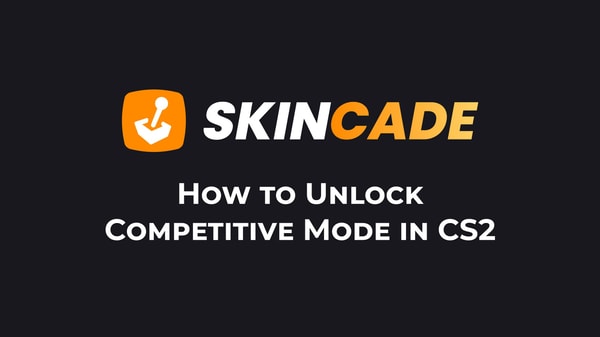How to Stream CS2 on OBS
Published:
Posted in CS2 General#skincade— 1 min read
CS2's anti-cheat system can block OBS from capturing your game.
Here's how to fix this:
- Open Steam and find CS2 in your library
- Right-click CS2 and select Properties
- Click on Launch Options
- Add this command: -allow_third_party_software
- Click OK and restart both CS2 and OBS
Now let's add CS2 to your OBS setup:
- Open OBS Studio
- Under Sources, click the + icon
- Select Game Capture
- Name your source "CS2" and click OK
- Select "Capture specific window"
- From the dropdown menu, select "Counter-Strike 2"
- Click OK to save
If CS2 doesn't appear in the dropdown, you might need to use Display Capture instead.
While you're setting up your stream, you might want to check out a CS2 unboxing site like Skincade to get some cool skins to show off during your streams.
Once everything is set up, just click "Start Streaming" in OBS and you're live!
I've found that streaming CS2 on OBS is pretty simple once you get past the initial setup. The most important thing is to make sure you add that launch option to bypass the anti-cheat restrictions.
About the Author
We're the head of research at Skincade.com with 5+ years of experience. We write about CS2 strategies, game mechanics, bugs, and pro games based on our research and engagement in the CS2 community.
- 10+ Years of experience
Skincade CS2 articles come from extensive hands-on gameplay and testing.
We deliver fact-checked, detailed content to help players understand game mechanics and improve skills.
- Authority and trust
Skincade provides accurate CS2 guides with clear steps and practical examples for all skill levels.
Join our growing community of CS2 players who use our expert insights daily.
See our Editorial Policy.